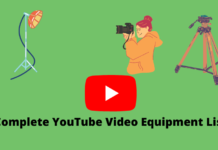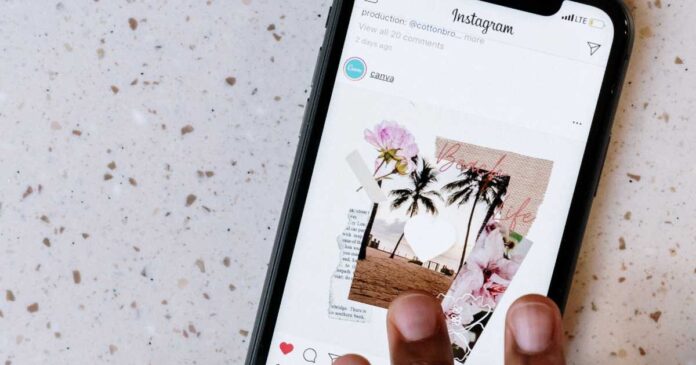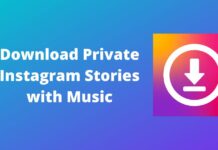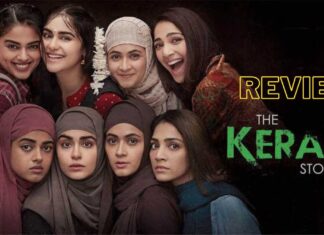Instagram is a social media app, popular for sharing images videos, And reals. It is an alternative to Facebook, and It has similar functionality like a chat function with stickers, emojis, photos, videos, and Reals. Instagram users are free to share images, videos, and Reals DM (Direct Message) to their followers in post image stories and reals.
What If the received DMs are not opening or playing on your phone? If you also facing some issues with your DMs, then there are some possible solutions to fix the issue by troubleshooting tricks and fixing Instagram direct message video not playing error.
How To Fix Instagram DM Video Not Playing
How to fix Instagram DMs videos not opening? here are the 8 ways to fix the issue by flowing the below-given tricks.
1. The Video Belongs is from a Private Instagram Account
If you got a video in your chat and it is saying the video from the private account. If so, then visit the user profile and follow them and once the user accepts your request then you can play the video from the direct message.
2. The Video Is Unavailable in Your Region
If the original owner has deleted the video from his account, Then the “This post unavailable” error will appear in your chat section. This video you can’t recover and play.
3. Weak Check Network Connectivity
Are you playing or downloading videos in a slow network area, this will cause slow playing videos. find a location you can get a strong network or connect to a Wi-Fi network and play received videos in Instagram DMs.
4. Clear Instagram App Cache
Over storage of cache files in your device can lead to the issue of downloading Direct Messages, here are the steps for how the clear the Instagram app caches files.
Step 1. Long tap on the Instagram app icon and select the little i button.
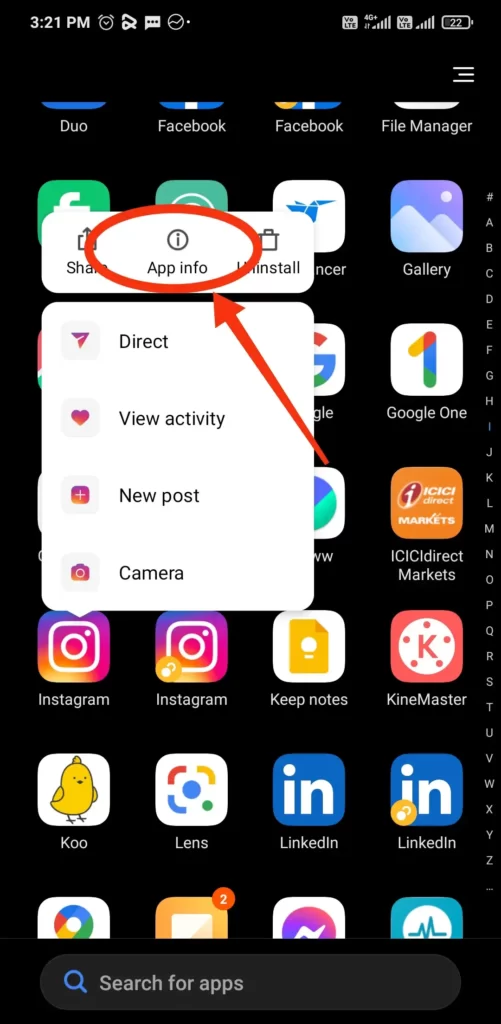
Step 2. It will open the Instagram app info menu. Select Storage.
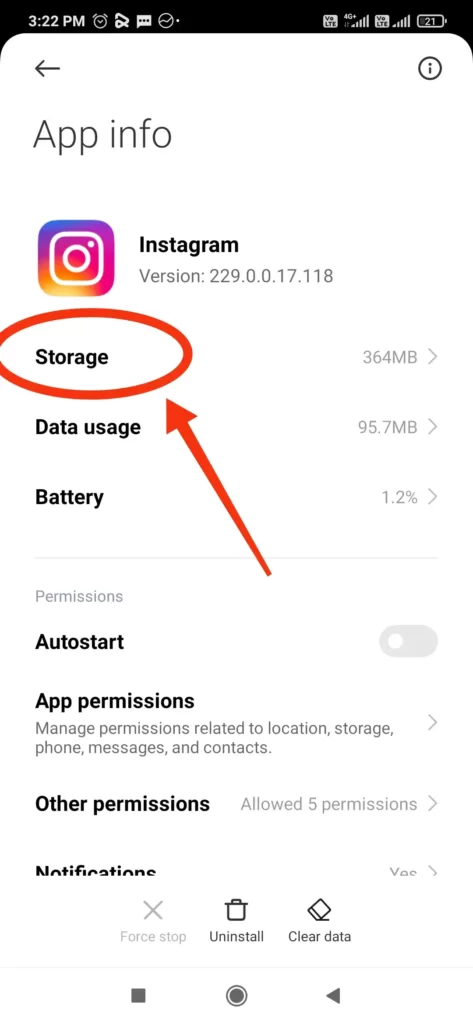
Step 3. Tap on clear cache from the following menu.
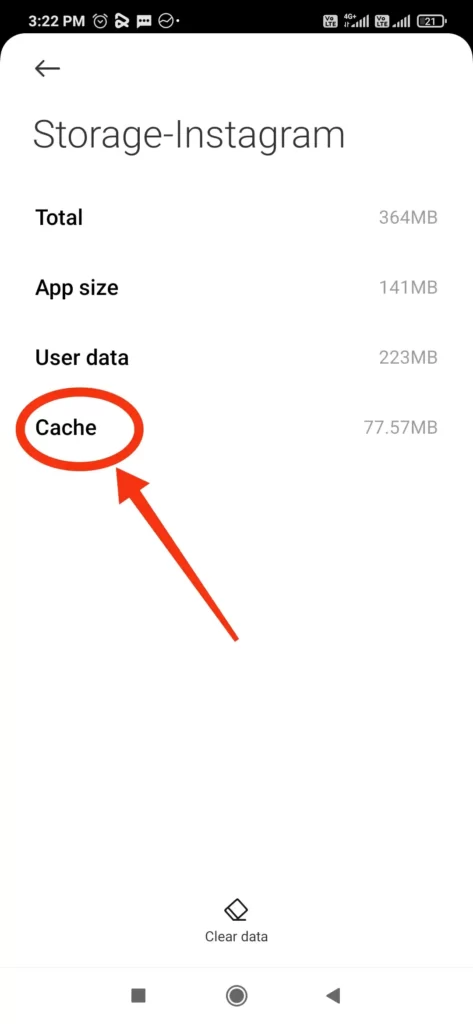
5. Log out and log in to your Instagram Account
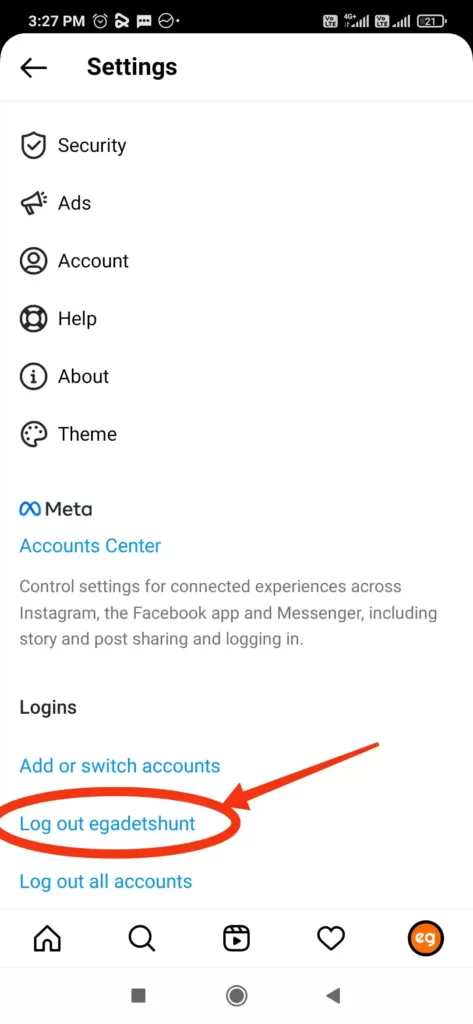
- Open Instagram on your phone.
- Go to your profile.
- Select the hamburger menu in the top right corner.
- Open Settings.
- Log out from your account.
6. Update the latest version of the Instagram App
Apps required to update for proper functioning, If Instagram is updated and you are using an old version, check the update on the play store. If required update the Instagram app and check the DMs videos. Keep always updated your app to avoid such issues.
7. Check Instagram Servers Working Status
When someone shares stories, the media files get saved to the Instagram server. If the company server facing an outage issue then your phone can’t connect with the server and your cant open any media file. You can head to Downdetector to confirm the issue. In this case, wait for the server to be up.